GPS Mod v 1.1
GPS Mod v 1.1
How the basics works
Be aware that this version doesn´t support the full feature package yet.
Buying GPS
Before you’re able to use GPS you have to buy the configuration in the shop.
Open the menu
In order to open the menu hit ctrl + s.
Setup your AB line
Drive to the location you want to setup your lines.
Hit alt + e once in order to reset the AB creation.
Hit alt + e once more in order to set point A.
Hit alt + e once more in order to set point B.
Hit alt + e again and it will create the track.
Auto width
Hit alt + r in order to calculate the width of your vehicle.
Tip: unfold and lower the vehicle in order to get the best results.
Increase/descrease width
Hit alt + plus and minus in order to change the width
Please note that this only works after the track creation.
Terrain angle snapping
If you’re not able to create straight lines yourself you can enable angle snapping in the menu. This will align the AB lines with the terrain.
Toggle guidance steering
Once a track is created hit alt + x to toggle the steering.
Headland control
Currently it auto stops at the headland when cruise control is enabled. This feature and headland turning is still being worked on.
MP
This version swork in MP


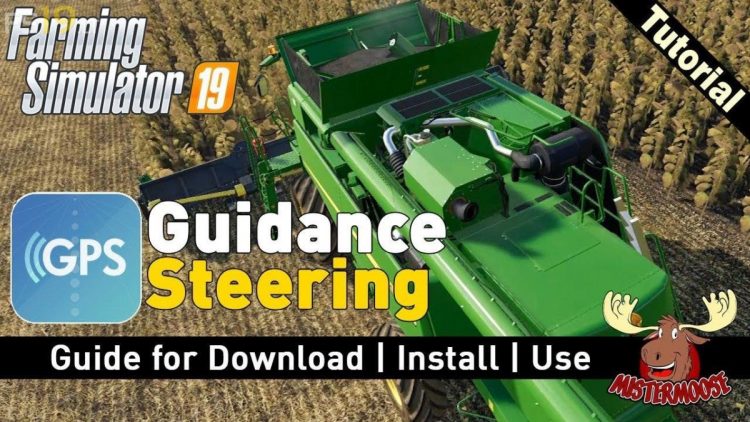
Do not download this from this link as its not supporting the actual author. The author’s link is https://github.com/stijnwop/guidanceSteering?fbclid=IwAR1yHtLTIDrIq1E6cE2ZVmj5H-FsCybhX10eg22ux-VGQiMZICsntLxK4OE . Was nice that they credited the author but the poster had no right to re-upload it.
Muchas Gracias!!!!