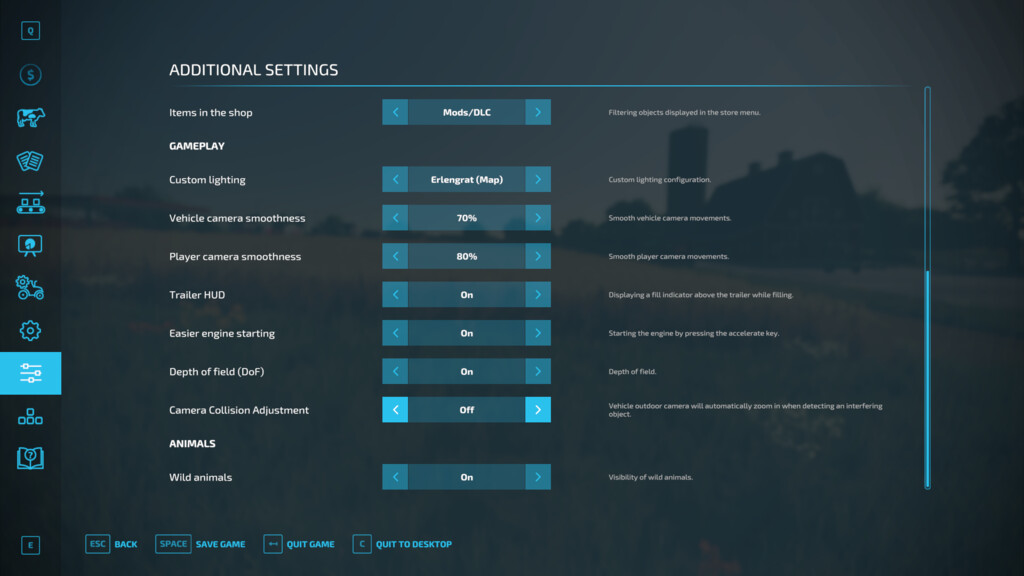Additional Game Settings v 1.2
Additional Game Settings v 1.2
This modification adds a new tab with settings to the pause menu.
Available settings:
– Changing the visibility of the interface,
– Changing the visibility of the crosshair,
– Changing the time format,
– Displaying the current date,
– Displaying the fade effect when switching cameras,
– Changing the visibility of dialog boxes,
– Displaying a fill indicator above the trailer,
– Changing the smoothness of the camera movement,
– Easier engine starting (starting the engine by pressing the accelerate key),
– Automatically starting savegame after loading is complete,
– Changing visibility of non mod/DLC items in the shop,
– Changing of the environment lighting,
– Changing of the depth of field setting,
– Changing the visibility of wild animals,
– Changing the camera collision behavior
Version 1.2:
* Fixed the error “Error: Can’t load resource ”.”, occurring when buying a stone collector
* Improved lighting settings
* Improved date settings
* Fixed problem with flashing fill indicator when changing camera