Console Helper v 1.0.0.1
Console Helper v 1.0.0.1
This mod is a little helper to debug mods or scripts easier. With the 3 commands, values can be read and written, functions can be called and tables can be read recursively. Everything that is output in the console is also directly available in the logfile.
The following commands are available:
Command: chT
– Read tables recursively, optionally you can specify the maximum depth (no specification = depth 1).
Examples:
– chT _G
– chT g_currentMission
– chT g_currentMission 10 (better not do this because it takes forever…)
Command: chF
– Call functions/methods, optionally pass up to 3 arguments.
Examples:
– chF g_currentMission.controlledVehicle:getFullName
– chF g_currentMission.controlledVehicle:setCruiseControlMaxSpeed 20
– chF g_currentMission.controlledVehicle:getCruiseControlMaxSpeed
Command: chV
– Read or write the value of a field.
Examples:
– chV g_currentMission.controlledVehicle.price
– chV g_currentMission.controlledVehicle.price 999999
– chV g_missionManager.missions.1.reward
– chV g_missionManager.missions.1.reward 50000
Version 1.0.0.1:
* Fix Bug in chV Command (gfind replaced by gmatch)