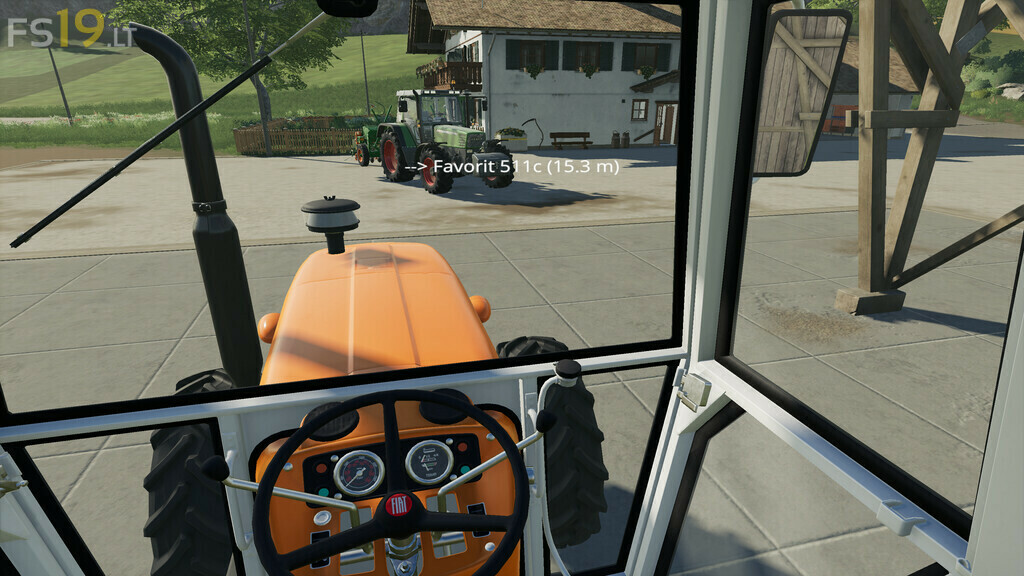Extended Tabbing v 1.0.1.0
Extended Tabbing v 1.0.1.0
“Tab” into nearest vehicles, or choose another target, all sorted by distance
Features:
– Shows the target before tab execution
– Possibility to change target before tabbing, vehicles are sorted by distance
– Tab key (Ctrl right + TAB): Activate the function, choose your target by pressing ‘p’-key (previous) or ‘n’-key (next), press the tab-key again to enter target
– Quick-Tab key (Ctrl left + Alt left + TAB): Instantly tab into nearest vehicle, change target while holding the key down
– Save up to three vehicles for direct access (Alt left + 1, Alt left + 2, Alt left + 3)
– All key bindings can be changed
– Full multiplayer support
How it works:
– Activate ExtendedTabbing with Ctrl right + Tab
– Use N or P to choose a vehicle
– If you like, save the selected vehicle with Alt-1, Alt-2 or Alt-3 for direct access
– Press Ctrl right + Tab again to enter the selected vehicle
– QuickTab: Press Ctrl left + Alt left to enter the nearest vehicle immediately. Alter the target with ‘N’ or ‘P’ before releasing the keys.
Version 1.0.1.0:
* Vehicle Slots increased from 3 to 5
* Reworked the Default Key Bindings to resolve Issues on Windows PC
* Improved Handling of Player Data while loading