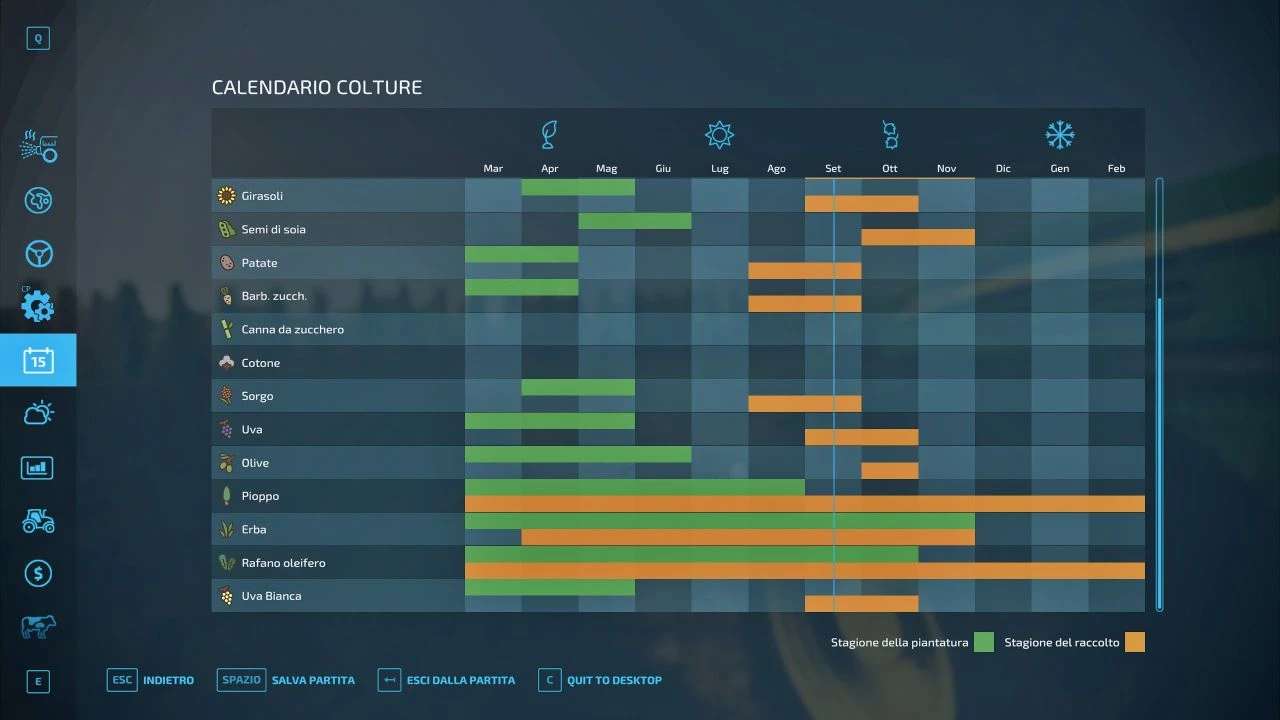Geo of Center of Italy v 4.0
Geo of Center of Italy v 4.0
IMPORTANT:
1: Before installation, make a backup, both of the save, and of the old season.
2: if you install this geo, in a game in progress, some crops already sown may not finish their crop cycle, don’t worry, next year of game, you can harvest it, then everything will be normal.
INSTALLATION INSTRUCTIONS:
If you are using a default map, or a mod map that uses the default season (this can be figured out by opening the folder related to the map in mod and looking if it has its own “ maps_growth ”)
In both cases, having identified this “ maps_growth ” relating to the map you want to modify, simply move it by replacing it.
HOW TO FIND “ maps_growth ”
in the original FS22 files:
If you used a default map, the operation is very simple, everything is in the fs22 folder, for example for those who have Steam they can quickly find them in the library, by pressing the right button on Farming simulator 22 and pressing with the left on ” browse the local file”, subsequent:
/ SteamLibrary / steamapps / common / Farming Simulator 22 / data / maps
Version 4.0:
* Added video tutorial for installation
* Corrected the ripening of the wheat