Hickory Valley Map v 1.0.0.1
Hickory Valley Map v 1.0.0.1
Welcome to Hickory Valley
Here you will find 7 fields,
Fields 1 and 2 are 105+ acres
Fields 3 thru 6 are 18+ acres
Field 7 is 14+ acres
Map has
– 8 salepoints
– 6 production points
– 3 lime stations
– BGA
– Chicken, Cow, Horse, Pig, and Sheep Pens
– Large Greenhouse
– Large Bee Hive with pallet spawner
– Water Station
– Animal Dealer has bale salepoint
– Traffic and parked cars, pedestrians
– 19 Windmills you own in new farmer mode
– AI splines are installed but dont always wanna work, they are lazy at times
– 100 Collectibles
– Start from scratch and all placeables are gone
– New Farmer Mode has huge lot of starting equipent
– Thank you HungryCow Design for the use of John Deere sign
Changelog 1.0.0.1:
– Removed Boarder
– Removed Windmills from outside map
– Added Sell All Point
– New Map added
Has dealership, fuel and animal dealer
No trees,cars,people
Fields are the same
Blank Map Feel