JBX Graphics – Complete Package (10-1-2019)
JBX Graphics – Complete Package (10-1-2019)
JBX Graphics contains modifications for more realistic graphics and compatibility with many Games.
Features:
– Better Lighting
– Better Color
– Better Contrast
– Sharpness and Focus
– Better Color Temperature
Package Content:
– Reshade
– SweetFX
– eFX
– JBX PPFilters
– JBX Settings
– JBX Weather 2
– JBX Weather 2 for Frosty
Changelog
v1.9.14 for Reshade: Adjustments and Improvements in DPX, LiftGammaGain and Tonemap.
– Less Contrast
– Less Brightness
– Better Color Saturation
– Better Color Temperature
– Updated PDF installation guide for Reshade
– Updated JBX-Settings-Shaders (Folder)
– Updated ReShade.ini
v1.9.8.C for SweetFX and eFX: Adjustments and Improvements in DPX, LiftGammaGain and Tonemap.
– Less Contrast
– Less Brightness
– Better Color Saturation
– Better Color Temperature
– Updated PDF installation guide for SweetFX
– Updated SweetFX (Folder)
Note: Before proceeding with the installation we must remove all the previous Reshade or SweetFX files.