Multi Overlay Hud v 3.36 BETA
Multi Overlay Hud v 3.36 BETA
The MultiOverlay V3 Hud Mod is designed to give you a quick informational overview of some of the game’s important features.
Version 3.36 Beta:
– New Split 1-3 for IconText (iconsTyp 4) (1 = Full Text,not check length or overlap etc.) (3.31)
– Insert Module Settings moObjectStorages and moFillTypeMovers (updateTimer etc.) (3.31)
– Fix IconText Color (iconTyp 4) (3.31)
– New insert Slot Moh Module Text Color (greatDemand,Price,Amount,noAmount etc.) (3.32)
– New insert Slot Moh Module Text Prozent Color (Productivity etc.) (3.32)
– New Open/Close Cmds over Slot Cmd (Sort by Open/Close Cmds(by Moh)) (3.33)
– Fix Side Notification load position over Xml (3.33)
– Fix/new calculation for Slot Settings verticalTxtDistance (3.33)
– Fix Lua Error for CanDeleteOldCmd On(Module(Moh) Settings) (3.33)
– Insert Farmlands Cmd Hectar…(fields at farmland)+click Hectar (3.34)
– Delete Farmlands –>Textcolor by FarmColor (3.34)
– Fix Total Amount/Storages –>SiloExtension (3.35)
– Fix FillTypeMover over MapReady (3.36)
– Fix Error moMissions.lua:54: attempt to index field ‘type’ (a nil value) (3.36)