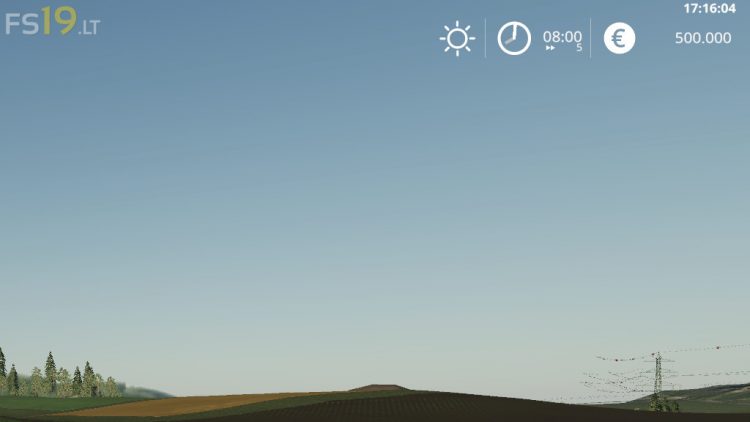Real Clock Mod v 1.1
Real Clock Mod v 1.1
Shows the current real time in the upper right corner.
This script creates a configuration xml at first startup in your modfolder. There you can adjust the following:
* Position
* isDynamic
true: automatically position the text in the upper right corner considering his dimensions, ignore x and y
false: Use x and y ignoring text dimension
* x, y: the position on the screen, see small illustration below for details
1,0 .. 1,1
0,0 .. 1,0
* Color and size of text
* color: supports the following text values: black, white and all rgba colors seperated by comma in the range [0..1] example king blue “0.25,0.41,0.88,1”
* fontSize: the size of the font to display, a value in the range [0..1], default 0.015. UI Scale is used for calculating the font size to display
* Format of datetime string (placeholders see formats_en.txt)
Version 1.1:
* Improve description
* Move settings xml to modSettings folder
* Hide clock if huds hidden (gsToggleNoHudAndFlightMode)