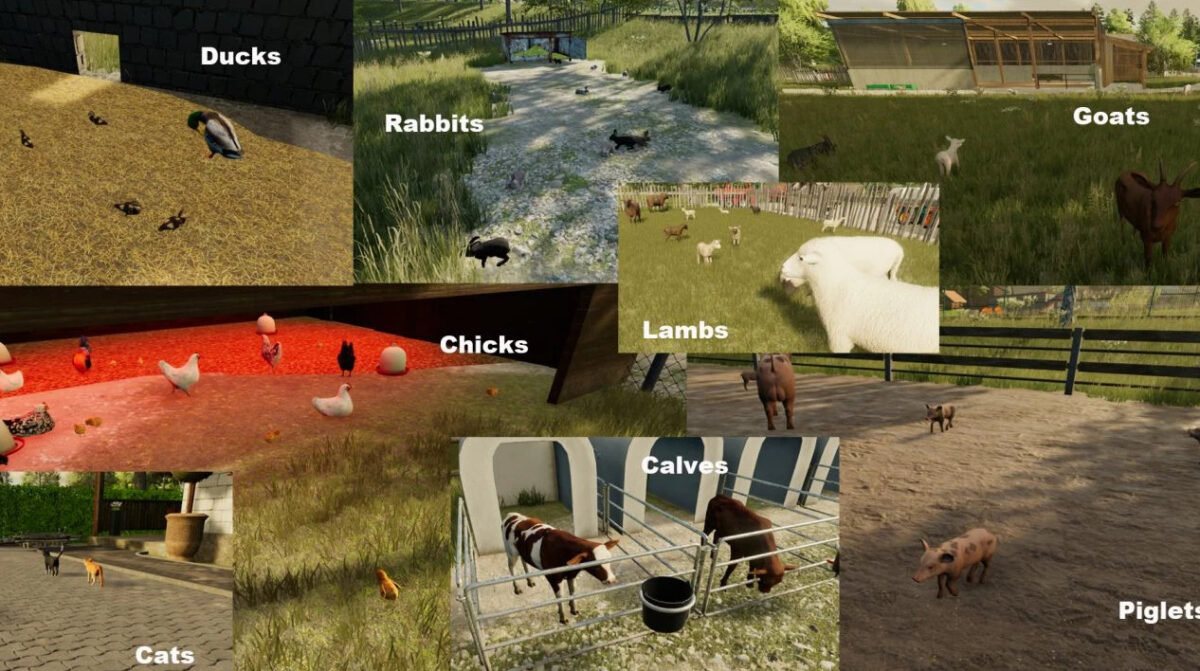Rogatki Edit Map (Multifruit and Production) v 2.7
Rogatki Edit Map (Multifruit and Production) v 2.7
Version 2.7:
* Added rabbits, rabbit hutch and pet carrier to transport both rabbits and cats
* Rabbits eat chaff, clover and clover hay in parallel with lettuce, cabbage, carrots and other vegetables
* Added silphie as a forage crop – turns to chaff (instead of chopped silphie), but regrows
* Added a special planter and silphie seedlings
* All the above additions are the work of Farmer Andy and LSFM modding team
* Removed limousins from cows; also bull calves are only visible when spawning by reproduction
* Rest of the animals remain unchanged
* Removed beer doses, bottled beer from Brewery (will produce just beer in kegs)
* Removed apple and pumpkin pies from bakery
* Added missing hemp to seeder
* Fixed polish translation
* Updated all the language files to work with the new crops/animals
* Added french translation
* Fixed millet foliage and growth. It is good for forage (heigher yield of chaff comparing with other cereals)
* Fixed carrots fillplanes
* Compost will work as fertilizer in Precision Farming, but with the special one from LSFM
* Other minor changes/fixes