Tip Side Hud v 1.0.0.5
Tip Side Hud v 1.0.0.5
This mod adds a new HUD which shows the tip side of the currently selected implement/trailer. This enables you to hide the help menu, while still be able to see the currently selected tip side.
With the right control key and T (RCtrl + T) you can open the configuration menu. Please keep in mind that you can open the configuration menu only when a tipper/implement which supports multiple tip sides is currently selected (aka: You can already see the tip side HUD)
Configuration options:
– Position
– Color
– Iconset
– Show/hide the description of the tip side next to the icon
– Icon/Text scaling from 0.5 to 1.5 times
The key bindings for the config menu are just visible when it’s open. By default the following keybindings are used:
– Key up -> Menu up
– Key down -> Menu down
– Space -> Change menu option
These settings get saved per savegame. In Singleplayer this config file is located at:
modsSettings/TipSideDisplay/savegameXX/Config.xml
In Multiplayer the following save location is used for the client & server:
modsSettings/TipSideDisplay/MP_SavegameName_MapId_MapTitle/Config.xml
Version 1.0.0.5:
* Fixed an incompatibility with the Addon Straw Harvest: ModDesc Version changed to 4