Tomtek Shader v 1.0
Tomtek Shader v 1.0
The shader is very resource consuming, means you need a mid to high-end PC to get playable FPS.
Installation:
– In your Farming Simulator path “Farming Simulator 22\x64” add the files “reshade-shaders” and “DefaultPreset.ini”.
– Add the files “colorGrading.xml” and “environment.xm” to “Farming Simulator 22\data\maps\mapUS”. Go to “Advanced game settings” and set “Non-standard lighting” to “Elmcreek”. Then you have to go to the store every time you start the game and select any tractor and “play” with the configuration, then the shader is loaded
– Only for Nvidia cards:
– * Open your LS and go into a game state
– * Press “Alt+F3” and add the filters “Exposure/Contrast & Details”
Exposure/Contrast:
– Exposure: 10%
– Contrast: 31
– Hoogtepunten: -76%
– Shadow: 5%
– Gamma: 15%
Contrast:
– Sharpen: 9%
– Clarity: 42
– Overexposure: 0%