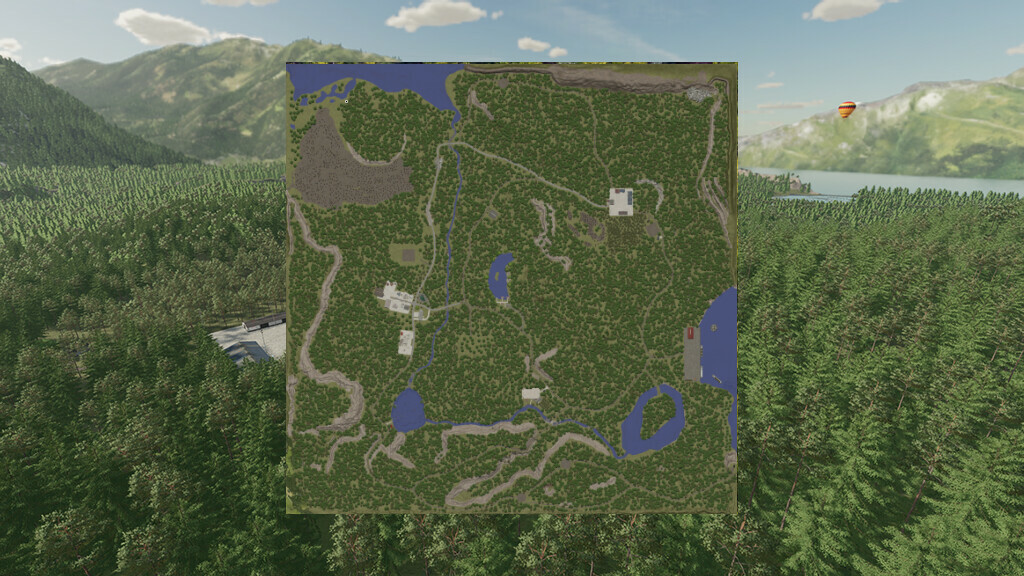Umbreon Valley Map v 1.0.0.3
Umbreon Valley Map v 1.0.0.3
Welcome to Umbreon Valley, this forestry map based in a fictional world.
– You can sell all of your products in same place.
– Sawmill production
– Floating logs.
I hope you all enjoy this map.
ChangeLog 1.0.0.3:
– Fixed height of trees so stump may be more easily removed.
– No new save is required.
ChangeLog 1.0.0.2:
– Fixed a few terrain problems.
– Fixed farmlands.
– Corrected fields to match new farmlands.
– Fixed sell icons on port sell points.
– Fixed a few floating trees.
– Added in a road to the island.
– Remove floating props.
– All new redesigned overview.
ChangeLog 1.0.0.1:
– Fixed seeing under waterplace behind sawmill.
– Added new animal dealership building.
– Replaced a few models with in-game models.
– Fixed and added 2 fields.
– Lowered sound volumes.